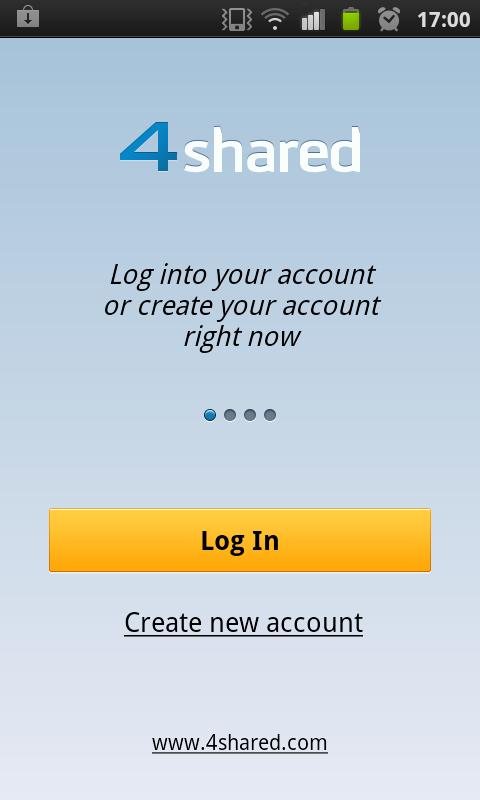You can Download videos from youtube, Dailymotion, Facebook, Vimeo, Aol.On, Metacafe, Break.com, Blip.tv, Jokeroo and etc easily! from online.
At first you can copy the video URL from the above sites and paste the URL in this link, and click the download button, then it shows many types of format, you can choose any one and plase the mouse courser in Download video file link and right click the mouse and click as "save link as.." and save the video.
So it is eazy to download the videos from this site http://www.savevideo.me/
At first you can copy the video URL from the above sites and paste the URL in this link, and click the download button, then it shows many types of format, you can choose any one and plase the mouse courser in Download video file link and right click the mouse and click as "save link as.." and save the video.
So it is eazy to download the videos from this site http://www.savevideo.me/